Sebagai pengguna Wifi tanpa disadari tiba-tiba koneksi kita lambat
karena seseorang menyusup masuk jaringan wifi kita tanpa kita ketahui
siapa dan dari mana orang tersebut. Saya pribadi sudah dua tahun lebih
memakai jaringan Telkom Speedy dengan modem wifi juga mengalami hal
tersebut, timbul rasa curiga saat tanpa sengaja memperhatikan lampu WLAN
pada modem berkedip, ada apa gerangan?
Lampu WLAN pada modem berkedip itu bertanda seseorang telah mencuri (menyusup masuk) jaringan anda.
Apakah kita bisa melihat siapa penyusup tersebut? yang pasti penyusup
tersebut bisa kita ketahui dengan tambahan software dan software
tersebut adalah Wireless Network Watcher.
Sebetulnya banyak software dengan fungsi yang sama, namun saya sarankan
untuk menggunakan Wireless Network Watcher karena software ini sangat
ringan, ukurannya kecil dan mudah untuk dijalankan.
Cara menjalankan Wireless Network Watcher
Cara mengoperasikannya sangat gampang, anda tinggal instal software ini otomatis akan berjalan sendiri

Melihat orang yang menyusup jaringan kita
Setelah softwarenya berjalan akan terdeteksi IP Address setiap komputer
yang masuk pada jaringan kita dan kita bisa melihat siapa pengguna
tersebut dengan cara klik kanan pada IP Address_nya lalu pilih
properties atau tekan Alt + Enter.
Kira-kira demikianlah cara Melihat Orang Yang Masuk Jaringan Wifi Kita
Menggunakan Wireless Network Watcher, semoga artikel ini bermanfaat.
Wireless Network Watcher bisa anda download dibawah ini
DOWNLOAD
For every computer or device that is connected to your network, the following information is displayed: IP address, MAC address, the company that manufactured the network card, and optionally the computer name.
You can also export the connected devices list into html/xml/csv/text file, or copy the list to the clipboard and then paste into Excel or other spreadsheet application.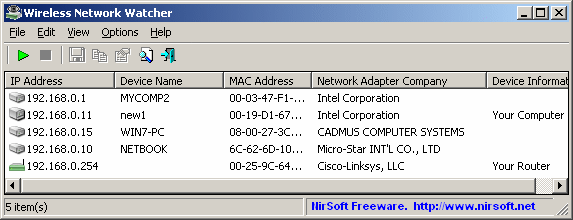
Description
Wireless Network Watcher is a small utility that scans your wireless network and displays the list of all computers and devices that are currently connected to your network.For every computer or device that is connected to your network, the following information is displayed: IP address, MAC address, the company that manufactured the network card, and optionally the computer name.
You can also export the connected devices list into html/xml/csv/text file, or copy the list to the clipboard and then paste into Excel or other spreadsheet application.
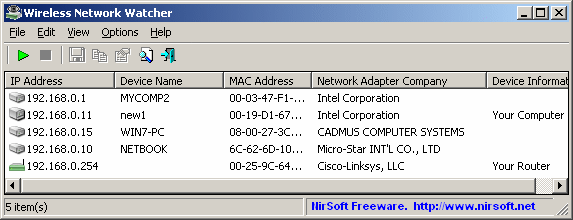
System Requirements And Limitations
- This utility works on Windows 2000, Windows XP, Windows Server 2003/2008, Windows Vista, Windows 7, and Windows 8.
- This utility can only scan a wireless network that you're currently connected to. It cannot scan other wireless networks.
- In rare cases, it's possible that Wireless Network Watcher won't detect the correct wireless network adapter, and then you should go to 'Advanced Options' window (F9), and manually choose the correct network adapter.
- although this utility is officially designed for wireless networks, you can also use it to scan a small wired network.
